Have you created a beautiful form on your website and set up email notifications using Fluent Forms, only to find that emails aren’t being delivered? Don’t panic! It’s a common issue that many website owners face, and it can be incredibly frustrating, especially when you’re relying on those notifications to manage important inquiries or send confirmation emails after form submission.
In this blog, we’ll show you how you can fix Fluent Forms email delivery issues to ensure that your email notifications are delivered promptly and consistently.
KET TAKEAWAYS
- Fluent Forms has the feature to set up email notifications that allows you to keep track of form submissions and communicate with users efficiently.
- Email notifications may fail to reach inboxes due to spam filtering by email servers like Gmail or the lack of PHP support in your hosting service.
- To resolve email delivery issues, consider using FluentSMTP, a free SMTP plugin that enables seamless configuration with trusted email service providers like Gmail, SendGrid, Mailgun and more.
- Install and configure FluentSMTP on your WordPress site and connect it with your preferred email service provider to ensure reliable email delivery.
Fluent Forms is the most beginner-friendly form builder. Download now and start crafting beautiful forms FREE!!!
Understanding Fluent Forms Email Notifications
Before we go into the step-by-step process of how to fix Fluent Forms email delivery issues, let’s take a quick look at the email notification feature of Fluent Forms.
With Fluent Forms, sending out automated emails based on form submissions is a breeze. Whether you want to keep track of new form submissions or send personalized confirmation emails acknowledging user submissions, Fluent Forms has you covered. Setting up email notifications is a straightforward process. Once you have added the necessary input fields in a form, go to the form’s Settings & Integrations tab and click on Email Notifications.
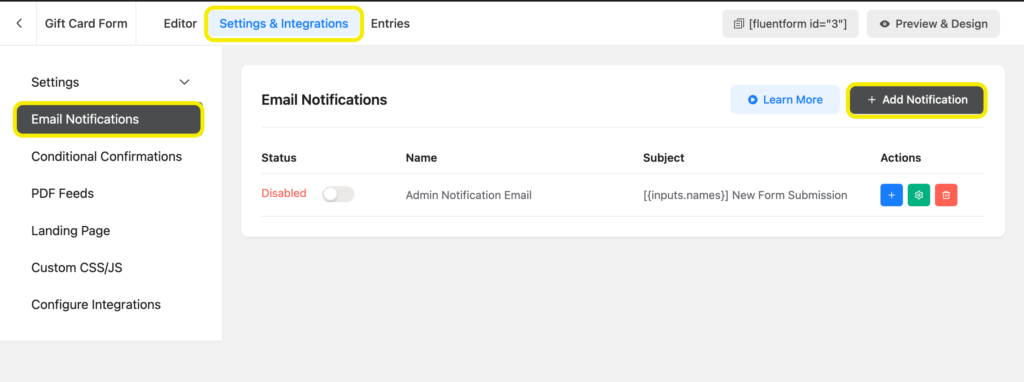
Now click on the Add Notification button. You will see a window similar to the one below.
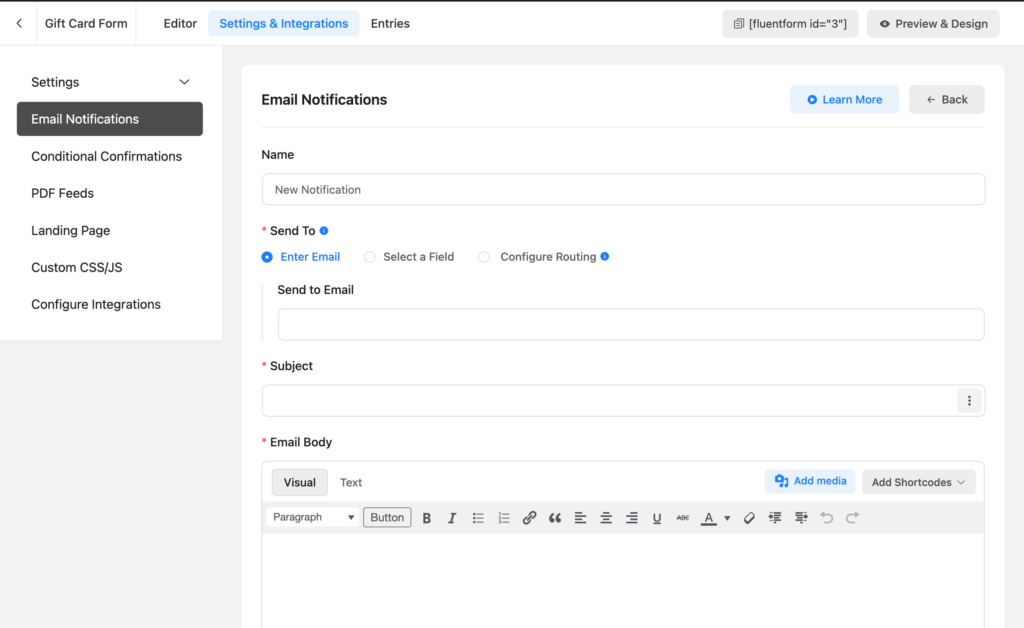
Set up an email notification by giving it a clear name, selecting where to send the emails, writing an appropriate subject line, and composing the email body. Conditional Logic lets you trigger email notifications only when specific conditions are met.
Remember, you can also attach relevant files, add custom From Name/Email and extra recipients with CC/BCC. Now that you have a solid understanding of Fluent Forms’ Email Notification features, roll up your sleeves and get those emails flowing!
Reasons Why Email Notifications Fail to Reach Inboxes
If you find that your form notifications are consistently failing to reach Gmail accounts, it’s often due to them being flagged as spam. Let’s discuss some possible reasons why this happens and how you can address it.
When WordPress sends emails, it may lack the specific email headers that email servers like Gmail’s spam filters require to verify the authenticity of the sender. After the email is initiated, it travels through the outgoing mail server hosted by your web provider and then passes through a series of SMTP servers.
At each step along this journey, the email undergoes scrutiny to determine whether it meets the criteria to be classified as spam. Factors such as the reputation of your IP address and domain name are assessed by each server in the chain. If any server along the way has strict spam filtering protocols, as Gmail does, there’s a high chance of your email being marked as spam.
Another reason why your emails might fail to reach inboxes is due to the lack of PHP support in your hosting service. Using hosting for emailing isn’t recommended unless it provides a dedicated email service. WordPress relies on PHP emails, which might not be compatible with all hosting servers. As a result, you might face email delivery issues if your hosting doesn’t support their requirements.
But once you figure out why your emails aren’t showing up, fixing things is actually pretty easy.
Troubleshooting Fluent Forms Email Delivery
So if WordPress email delivery issue got you pulling your hair out, Fluent Forms is not going to fix it. You need an SMTP plugin to get these issues solved. Meet FluentSMTP, your one-stop solution for smooth email delivery.
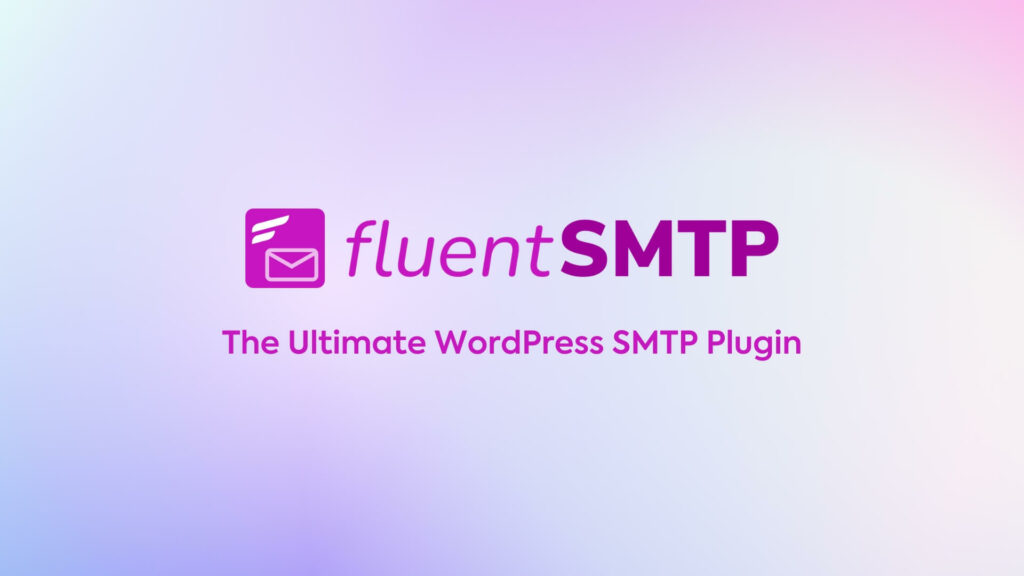
This SMTP plugin is completely free and allows you to configure trusted SMTP services like Gmail, SendGrid, or Mailgun in a flash.
Some of the features of FluentSMTP are:
- Email routing with multiple email service connections
- Email logs
- Email resending
- Email sending statistics
- Any SMTP connection
- Native API Connections
FluentSMTP also has native integrations with the following email service providers:
- Gmail
- Amazon SES
- Elastic Email
- SendGrid
- MailGun
- SendInBlue
- Netcore
- Brevo
- SparkPost
You can register for any or all of these services and set up FluentSMTP to reliably send your WordPress emails.
Set Up FluentSMTP to Fix Fluent Forms Email Delivery Issues
To fix Fluent Forms email delivery issues, you need to set up FluentSMTP on your WordPress site and connect it with your desired email service providers.
Install FluentSMTP
Go to Plugins > Add New Plugin on your WordPress dashboard. Then type FluentSMTP into the search box.
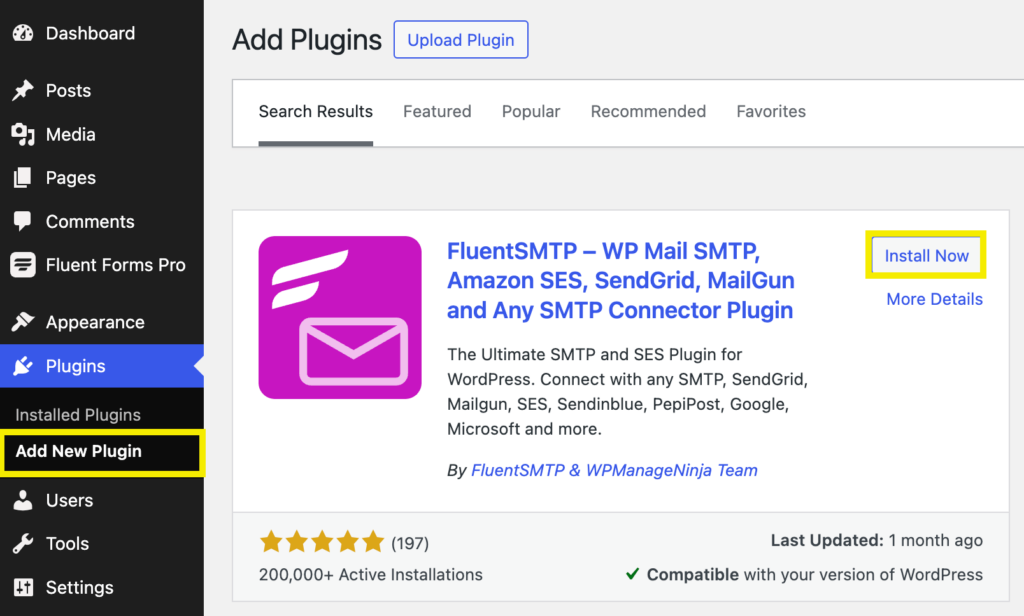
Click on Install Now and then Activate.
Configure FluentSMTP
Once FluentSMTP is activated, it will ask you to configure your first email delivery connection so that your WordPress website can send emails through the desired email delivery provider.
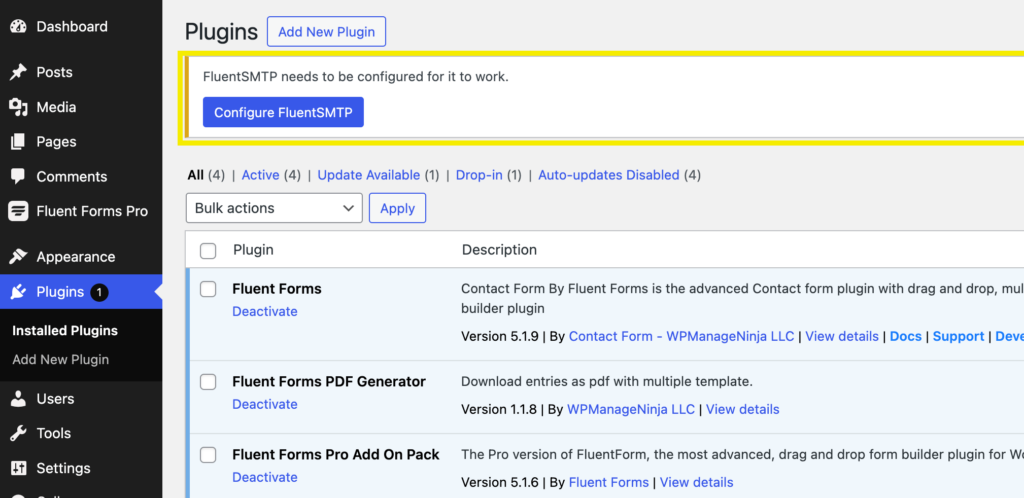
After clicking on the Configure FluentSMTP button, you will see an interface similar to the image below.
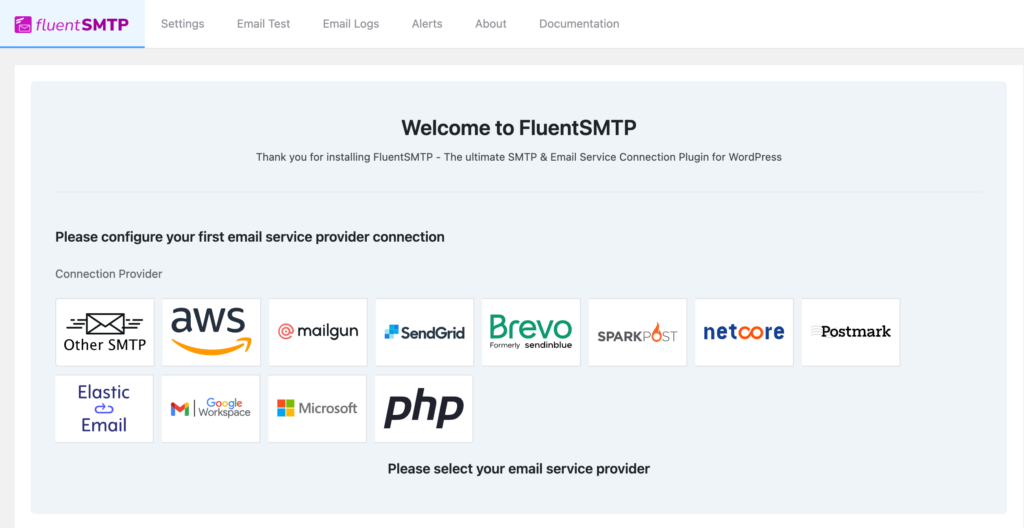
From here, you can select your desired email service provider. For demonstration purpose, we will show you how to configure FluentSMTP for Brevo. Brevo is one of the leading email service provider options for WordPress and it is easy to set up.
Once you click on Brevo, you have to provide a From Email, From Name and the API Key.
The From Email should be the email address that you verified with Brevo while the From Name can be anything of your choice. To get the API Key, log into your Brevo account and then click on the button sitting at the top-right corner. From the dropdown menu that appears, click on SMTP & API.
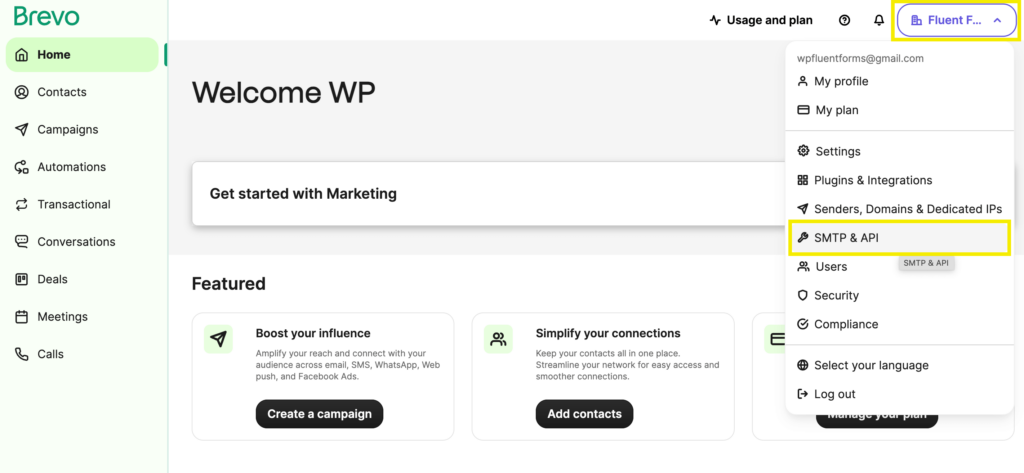
Now click on Generate a new API key button to create a new API key. Enter a name for the API key.

Then copy the API key.
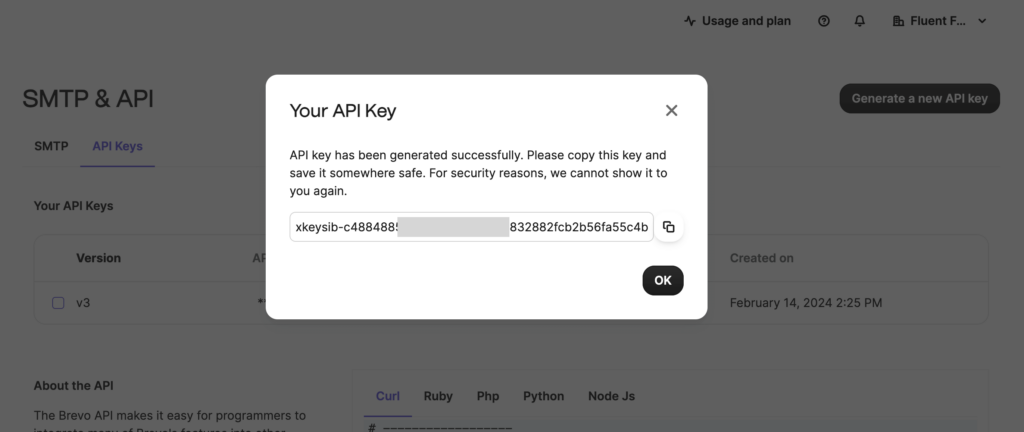
Paste the API key in the configuration window of FluentSMTP.
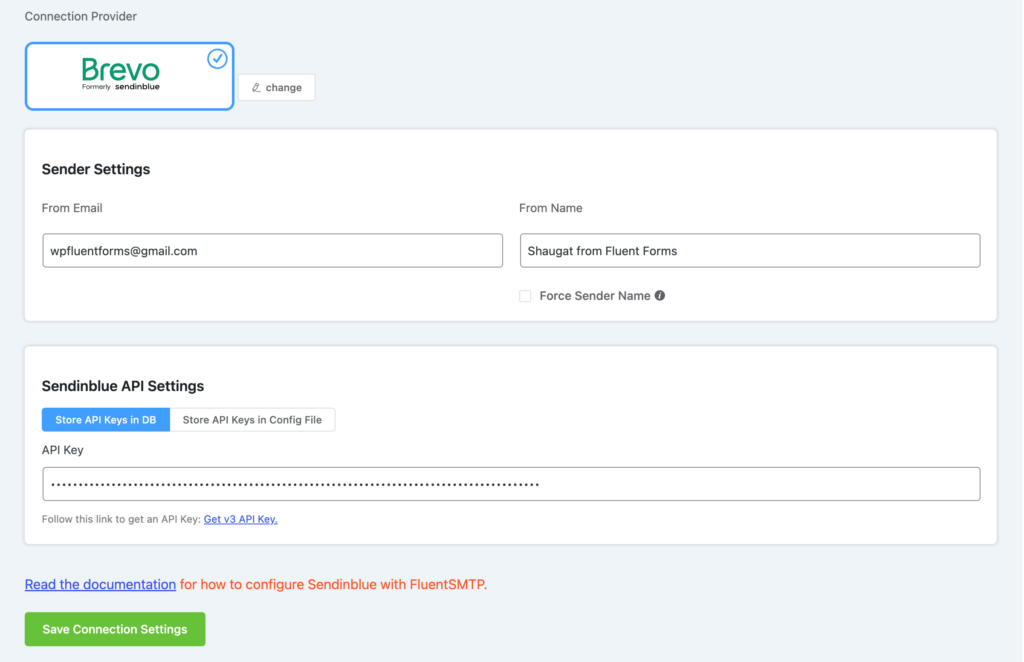
Send Test Email
Now if you want to check if the configuration has been set up correctly, go to the Email Test tab. Fill up the fields with a sender and a recipient’s email address.
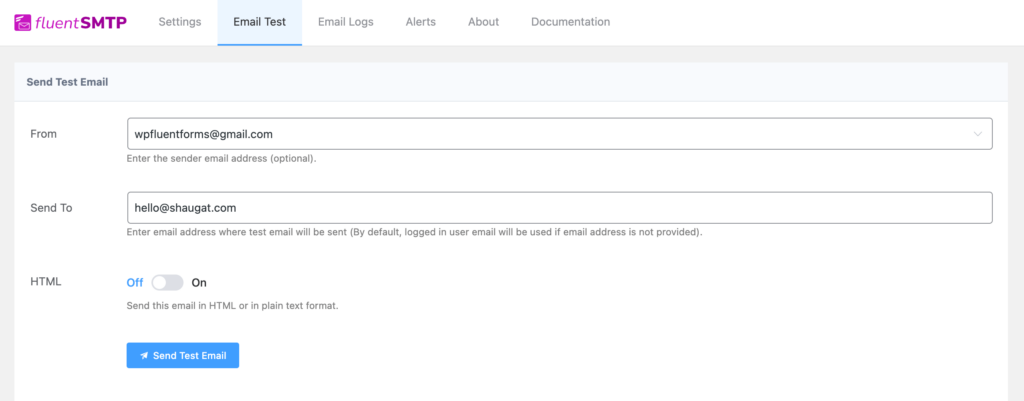
Click on the Send Test Email button. You will get a success message if the email is delivered.
There’s an Email Logs tab available for you to review and track the status of all emails sent through the system.
If you don’t use Brevo and want to set up other email service providers of your preference, detailed documentation is readily available to assist you every step of the way.
And if you are still facing issues related to this, never hesitate to reach out to the awesome support team of FluentSMTP.
Wrapping Up
Addressing Fluent Forms email delivery issues is crucial for maintaining effective communication with your audience and your business success. By setting up FluentSMTP, you can solve WordPress email delivery issues.
Feel free to comment down below if you have any queries.




















